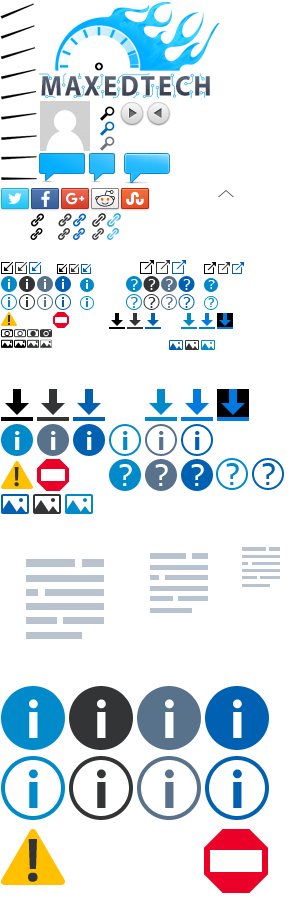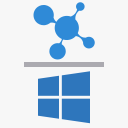UNi Xonar drivers v1.64 and above will work with Windows 10 and Windows 11. There could be some issues that you could run into depending on audio settings used. Different drivers could work differently so if you encounter any issues try installing the other UNi Xonar versions. You will have the same issues with corresponding versions of ASUS drivers.
Apart from driver issues, there could be issues solely from Windows 10/11 sound system that would be fixed with future Windows updates. There is also a small chance that some things could break with future Windows updates. Here are some solutions on how to prevent a forceful Windows 10/11 standard or version update.
Regarding Windows 11, early indication is that the drivers will work as they did with Windows 10, that includes Microsoft breaking something ever so often.
Some of these issues also apply to other audio cards (Realtek, Creative, EVGA Nu Audio, ASUS Strix etc.) and external DACs.
> Find out which Windows version you have installed.
Windows 10 (multiple versions) and Windows 11 (multiple versions) notes
Possible issues and fixes:
- Microphone not working - Check this guide. (thanks Shane)
- Audio crashes - If you have “Dolby Atmos for Headphone” app installed you should remove it and replace it with the updated “Dolby Access” app in order to avoid audiosvr process stack overflow errors that are crashing the audio subsystem. (thanks Chris Leipold)
- Popping and cracking sounds - If you have a AMD graphics card, try disabling "AMD High Definition Audio Device" from Device Manager->"Sound, video and game controllers". It's possible to try the same steps for Nvidia HD Audio Device if you have a Nvidia card. (thanks Marc)
- BSOD's after system wakeup from sleep - There are a couple of solutions:
- Try UNi Xonar v1.71.1 driver. Thanks Kalle.
- Use a script to disable the sound card before going the system enters sleep/hibernate state and enable the card once the system wakes up. See MT post about this solution.
- If you have a nVidia graphics card, In "Device Manager"->"Sound, video and game controllers" disable the sound device named "NVIDIA High Definition Audio" and "NVIDIA Virtual Audio Device (Wave Extensible) (WDM)". You may need to redo this after the nVidia GeForce drivers are updated. Might worth checking if this also applies to AMD graphics cards, in which case try disabling "AMD High Definition Audio Device". Thanks NoName-1.
- Try UNi Xonar v1.71.1 driver. Thanks Kalle.
- For systems with 1.81a drivers, the upgrading process to new Windows 10 version might result in BSOD (#1) causing the installation to fail. To avoid this problem, uninstall the v1.81a driver before upgrading.
- The number of audio channels resets itself back to 2 or can't change to more than 2 channels(stereo) - This might be caused by having enabled one of the Spatial Sound options (Windows Sonic for Headphones, Dolby Access, Dolby Atmos for Headphones, DTS Sound Unbound). Check that Spatial Sound is Off by right-clicking on Windows Volume tray icon.
- Sound playback echos. Issues within Windows 10 might cause the enabling of different sound settings, one of them causes sound playback echos that are more or less evident. To ensure you always get the best audio quality it might worth checking this from time to time. See Fix sound echos in Windows.
- No system sounds. See these solutions.
- Audio stutter in games. Open Windows Sound (right-click on Windows Volume tray icon-> Sounds or if missing type in Windows search: "change system sounds"), select Playback tab, double click your default playback device (for example Speakers ASUS Xonar Audio Device), go to Advanced tab and in the Default Format option select another sample rate setting and back to your original setting. The described windows and settings look similar to those this picture. (thanks Jean Paul).
- No sound coming through speakers or headphones. There seems to be an issue where the default playback device is changed upon Windows restart to HDMI or other playback devices (#1). After each restart you can restore the default playback device to your preferred audio card by opening Windows Sound-->Playback tab-> select "Speakers (ASUS Xonar...)" and press "Set default". A more permanent workaround fix could be to disable all other playback devices in Windows Sound.
Windows 10 version 21H2 (November 2021 Update) notes
Known new issues: -
Possible new issues: -
Windows 11 version 21H2 (October 2021 Update) notes
Known new issues: -
Possible new issues: -
Windows 10 version 21H1 (May 2021 Update) notes
Known new issues:
- S/PDIF output not working (#1, #2?, #3?). If you have this issue please report it under this comment. Anyone having this issue should report it to Windows support.
Possible new issues: -
Windows 10 version 20H2 (October 2020 Update) notes
Known new issues:
-
Possible new issues:
- No sound coming through speakers or headphones. There seems to be an issue where the default playback device is changed upon Windows restart to HDMI or other playback devices (#1). After each restart you can restore the default playback device to your preferred audio card by opening Windows Sound-->Playback tab-> select "Speakers (ASUS Xonar...)" and press "Set default". A more permanent workaround fix could be to disable all other playback devices in Windows Sound.
Windows 10 version 2004 (May 2020 Update) notes
Known new issues:
-
Possible new issues:
- System crashing when installing the Xonar drivers (#1). A possible solution might be to install the drivers with Windows booted in Safe mode.
- Equalizer and other sound effects from the cards control panel do not get applied to the sound when using S/PDIF output (#1).
- Occasional BSOD when waking the system from sleep (#1, #2, #3). The BSOD shows DRIVER_IRQL_NOT_LESS_OR_EQUAL (cmudaxp.sys) as the cause. A possible solution could be to install v 1.71.1 drivers, please provide feedback if this worked for you.
- PC not booting after the Xonar driver install, issue possibly manifesting in conjunction with the use of Hibernate (Suspend to disk) (#1).
Windows 10 version 1909 (November 2019 Update) notes
Known new issues:
- Higher DPC latency which may cause massive stuttering (#1). The v1909 can be uninstalled from Control Panel->Programs and Features->View Installed Updates-> select and uninstall "Feature Update to Windows 10 Version 1909 via Enablement Package (KB4517245)". To prevent v1909 update (KB4517245) to be installed again you should use Wushowhide tool (guide on how to use it) or disable Windows Update altogether for the time being.
Possible new issues:
-
Windows 10 version 1903 (April 2019 Update) notes
Possible issues:
- Windows 10 1903 Has a Nasty Audio Stutter Bug Microsoft Hasn’t Managed to Fix
- Windows 10 KB4515384 is now causing audio issues on some PCs
- After one of the recent Windows updates, XonarSwitch does not run anymore. Discussions take place here. A possible solution is described here.
Other notes:
- Windows Sound is no longer accessible from Windows Volume-> Sounds. If you want to control the playback devices, recording devices, Windows sounds you can open Windows Sound by typing in search: “change system sounds“ or by going to Control Panel->Sound.
Windows 10 version 1809 (October 2018 Update) notes
Before upgrading to 1809, you should uninstall the UNi Xonar drivers, especially if you have v1.81a installed, as the update process might result in BSOD (#1). As a reminder, in order to avoid a system crash while uninstalling 1825 (v1.81a) drivers you will need to play an audio file before proceeding with the uninstall process. Restart the system after the uninstall process is done.
Possible issues reported so far:
- Crashes at boot or after walking PC from sleep or hibernation (#1)
- Audio stops working after some time (#1)
- Inability to change the number of audio channels to other than 2 channels when using S/PDIF output if you have Speakers disabled in Windows Sound -> Playback (#1).
Windows 10 version 1803 (April 2018 Update) notes (updated 13 May 2018)
Our community member Chris Leipold reports that the wake up from sleep BSOD, settings reset and not working audio server process at startup issues that where introduced with Fall Creators Update are fixed with Red Stone 4 preview (pre 1803 release).
Possible issues and fixes:
- Microphone not working - Check this guide. (thanks Shane)
- Audio crashes - If you have “Dolby Atmos for Headphone” app installed you should remove it and replace it with the updated “Dolby Access” app in order to avoid audiosvr process stack overflow errors that are crashing the audio subsystem. (thanks Chris Leipold)
Possible issues reported so far:
- Settings (Bit-depth, sample rate, number of channels) reset bug when clicking the volume after restart might still happen (#1)
- Windows might freeze when installing Xonar drivers (#1)
- Microphone might not work even after doing the microsoft privacy toggle fix (#1)
- S/DPIF output might not work at least for some with Xonar DG cards (#1)
Windows 10 version 1709 (Fall Creators Update) notes (updated 13 May 2018)
Reported issues so far:
- Drivers above 1821 v1.71 may cause BSOD when waking system from sleep (#1, #2, #3). It's unclear if it is a driver issue or a Windows issue that's triggered in specific conditions that are met when using drivers above 1821 v1.71. Since ASUS/C-media driver support is pretty much dead and most people didn't have this issue until Windows 10 Fall Creators Update, people having this issue should contact Microsoft support and submit their crash dumps.
- Card settings are being restored after each restart. A temporarily workaround would be to save your settings as a XonarSwitch profile and apply it each reboot. Anyone affected should report the issue to Microsoft. Update 6 Feb 2018: it looks like this is fixed in insider builds >= 17074, and it will be fixed in Windows 10 version 1803. Update 8 Mar 2018: this should be fixed with KB4074588 update for version 1709.
- Default format (bit-depth and sample rate) from Windows Volume->Playback devices and the number of audio channels resets each time the Windows Volume icon is clicked (#1, #2). Anyone affected should report the issue to Microsoft. Update 8 Mar 2018: this should be fixed with KB4074588 update. Update 13 May 2018: This issue might still happen even after installing KB4074588 (#1).
- Possible high frequency tone when playing audio.
Windows 10 version 1703 (Creators Update) notes (updated 10 May 2017)
Reported issues so far:
- unbalanced audio mix with Dolby Headphone
- random BSODs while watching youtube or playing movies
- 5.1 DDL delivering only 2.0 sound after turning off stereo upmix, works correctly after system restart
- Windows would not boot with v1.80a drivers. I could not reproduce the issue. If you run into this problem you have to boot Windows in Safe Mode and remove the audio drivers.
- White noise from right speaker some time after unplugging headphones on Xonar DGX. Could probably affect the other cards that have front panel jack detection.
Your feedback is welcome. For those of you who run into severe problems after the Creators Update build upgrade you could roll back to the previous Windows 10 build (#1, #2). If that is no longer possible you can download an older Windows 10 build from here and install it without a internet connection present.
To prevent Windows 10 upgrade to Creators Update you need to either disable "Windows Update" service from Control Panel->Administrative Tools->Services or disable the Creators Update update with Wushowhide tool (guide on how to use it).
Windows 10 version 1607 (Anniversary Update) notes
Update 30 Aug 2016: Thank you for the feedback so far. Based on the feedback received there shouldn't be any problems installing the drivers on Windows 10 Anniversary Update (version 1607) whether it's an upgrade or a new installation. One user reported that audio card was recognized only when installing the drivers when booting with Disable Driver Signature Enforcement option. Apart from drivers installation aspect, this new Windows build brings new problems for some users like the following reported ones: crackling or loud popping sound in the speakers, audio card not being detected sometimes or disappearing in Windows and 5.1 analog not working. For those of you who started having problems only after the Anniversary build upgrade you could roll back to a previous Windows 10 build (#1, #2). If that is not possible you can download a older Windows 10 build from here and install it without a internet connection present. To prevent upgrading to build 1607 you need to disable "Windows Update" service from Control Panel->Administrative Tools->Services.
Update 3 Aug 2016: Microsoft made changes to driver signature policy with the Windows 10 Anniversary Update (1607) that could make the Xonar drivers not working/installing anymore. There are some exceptions from this driver signature enforcement. At the moment it's unclear to me if installing the drivers in Test Mode or with Disable Driver Signature Enforcement still works. I'm interested in hearing you experience under this discussion thread.
Windows 10 version 1511 (November Update / Threshold 2 Update)
Update 28 Nov 2015: The Windows 10 Threshold 2 update does not seem to fix many of the sound issues that where present so far and it may introduce new ones. In my opinion Windows 10 is a very buggy OS, the only things working fine are the spying of its users(#1, #2) and the periodic removal of user preferences and programs(#1, #2, #3, #4).
Update 19 Oct 2015: The audio fixes from Insider Previews >= 10547 will probably be included in the upcoming "Threshold 2" update that will be released around November 2015.
Update 1 Oct 2015: The Windows 10 development team is fixing some audio issues with Windows 10. The fixes where made available for testing starting with Windows 10 Insider Preview build 10547.
100% compatible drivers when?
Because of the very slow development of the audio drivers by C-Media and the long time it takes for C-Media partners (ASUS and HTOmega) to release the new drivers it may take a while before we have a 100% compatible driver for Windows 10. If we are lucky we will have new audio drivers in 2-3 months after Windows 10 RTM launch. As soon as new audio drivers became available I will release a new UNi Xonar drivers package.
- Update 25 Jan 2017: 1825 audio drivers for Windows 10 are available. These are the first audio drivers that only work on Windows 10. Hopefully they will perform better than those that supported also Windows 7 and Windows 8.1.
- Update 01 Oct 2015: 1823 audio drivers are the first drivers released for Windows 10 by ASUS/C-Media. Whether they perform any better than 1822 or STXII 11.5 drivers remains to be seen.
About Chrome stutter issues on sites like YouTube. (27 Aug 2015)
- Update 27 Aug 2015: The stutter issues on youtube are fixed with the latest Chrome build released on 20 Aug 2015 (v 44.0.2403.157). Reports indicate that stutter issues are still happening for videos on other websites (eg. daily motion, facebook, instagram).
- Update 7 Aug 2015: After some testing and some reading it seems that the stuttering issues are not related to the UNi Xonar drivers. I've got the same behavior with Realtek's onboard audio and from what it looked liked. My guess the issue is caused either by Windows 10 or Chrome.
There is a Chromium issue opened here.
Here are some things you could try:
- Change Chrome audio buffer size.
- Change/keep sample rate to 44.1 kHz both in the audio panel and Windows Volume->Playback devices->(...) Audio Device Proprieties -> Advanced -> Default Format.
- Change sample rates back and forward a couple of times.
- ASUS Xonar DG, Xonar DGX, Xonar DG SI, Xonar DS, Xonar DSX, Xonar D1, Xonar D2, Xonar DX, Xonar D2X, Xonar HDAV, Xonar HDAV Slim, Xonar Essence ST, Xonar Essence STX, Xonar Essence STX II, Xonar Xense.
- Other C-media CMI8786 and CMI8788 audio chipset cards:
- Auzentech: HDA X-Purity 7.1, X-Meridian 1G, X-Meridian 2G.
- HTOmega: Claro, Claro Plus, Claro II, Claro Halo, eClaro.
- Razer Barracuda AC-1.
- TempoTec HIFIER Serenade